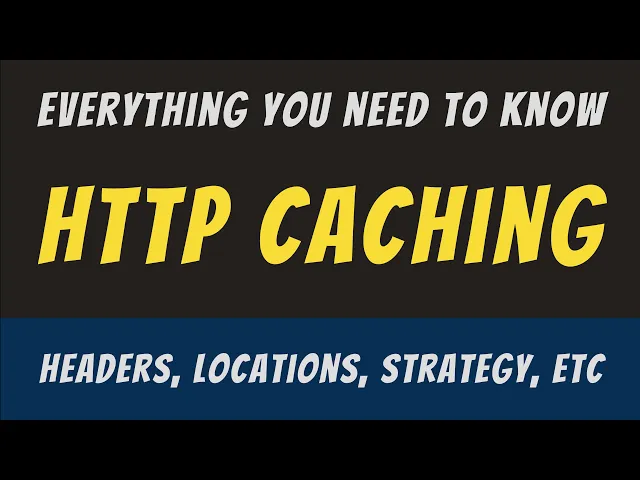
How to Create Website Mockups People Actually Love
Learn how to create website mockups that bridge the gap between idea and reality. Our guide covers tools, principles, and developer handoff.
Build beautiful websites like these in minutes
Use Alpha to create, publish, and manage a fully functional website with ease.
When you're trying to speed up a website, you're really juggling three key things: optimizing the actual files on your pages, beefing up your server's performance, and making it easier for a browser to draw everything on the screen. By tackling these areas, you can make a huge dent in your load times and give your visitors a much better user experience.
Why Every Millisecond Matters for Your Website
Before we get into the nuts and bolts, let's be clear about the stakes. A slow website isn't just a small hiccup; it actively drives away traffic, kills sales, and damages your reputation. We live in an age of instant gratification, and even a one-second delay is enough to make someone think twice about sticking around.
The problem is even more pronounced on mobile. In 2023, the average mobile page took a staggering 15 seconds to load—miles away from Google's recommended sub-3-second goal. This is a big deal. In fact, for pages that take longer than three seconds to appear, the mobile bounce rate jumps to nearly 53%. Think about that. More than half your potential audience is gone before they even see what you have to offer.
What’s more, every extra second of waiting can slash conversion rates by an average of 12%. This isn't just a technical metric; it’s a direct hit to your revenue.
The Financial Cost of a Slow Website
Slow performance isn't just an abstract problem for your IT team; it has real, measurable financial consequences. When users get frustrated and leave, they take their wallets with them.
Here's how a sluggish site can directly hurt your bottom line:
Sky-High Bounce Rates: If your page doesn't load fast enough, people won't wait. They'll just leave. A high bounce rate is one of the clearest signals that your site speed is a problem.
Plummeting Conversion Rates: A slow, clunky checkout is a notorious conversion killer. The smoother and faster the process, the more likely someone is to finish their purchase.
Eroding Brand Trust: A website that feels slow can come across as unprofessional or untrustworthy. This erodes customer confidence and makes them far less likely to return in the future.
Poor SEO Rankings: Let's not forget Google. Page speed is a known ranking factor. Slower sites often get pushed down in search results, which means less free, organic traffic for you.
This visual really drives home how much of a difference it makes to reduce the number of things a browser has to load.

At its core, a major part of speed optimization is simply asking the browser to do less work.
Ultimately, putting resources into improving your site's speed is an investment in your customers' entire journey. A fast, responsive website keeps people engaged, builds trust, and makes it that much easier for them to become loyal customers. It’s not just a technical fix; it’s a business essential.
Auditing Your Site's Performance Like a Pro
You can't fix what you can't measure. Before you even think about compressing an image or tweaking a line of code, you have to get a clear, unbiased picture of how your site is performing right now. This initial audit is your starting line. It turns that vague, nagging feeling of "my site is slow" into a concrete, data-driven plan.
Think of it like a doctor running diagnostic tests before writing a prescription. Just randomly trying different "speed-up" tricks without knowing the root cause is a great way to waste time and get frustrated. The right tools, however, will show you exactly what's holding your site back.

Choosing Your Diagnostic Toolkit
While there are plenty of tools out there, a couple have become the gold standard for good reason: Google PageSpeed Insights (PSI) and GTmetrix.
Google PageSpeed Insights: As the official tool from Google, PSI is non-negotiable. It gives you "lab data" from a controlled test, but more importantly, "field data" from the Chrome User Experience Report. This is real-world data from actual users, which is exactly what Google uses to evaluate your site.
GTmetrix: The killer feature here is the "waterfall chart." It gives you a blow-by-blow visual of how every single file on your page loads, one after the other. It's incredibly powerful for spotting that one massive image or a rogue third-party script that's causing a major bottleneck.
My advice? Use both. PSI tells you what your users are actually experiencing, and GTmetrix helps you dig into the technical why.
Decoding the Most Important Speed Metrics
When you run your first test, you'll see a flood of acronyms and scores. It's easy to get overwhelmed. The trick is to ignore the noise and focus on a handful of key metrics that tell the most important part of the story: the user's perception of speed.
Data from Google reveals that the average website's main content loads within 1.9 seconds on mobile and 1.7 seconds on desktop in the US. The initial server response time, or Time to First Byte, averages 0.8 seconds on mobile and 0.6 seconds on desktop. You can dig into more of these website speed statistics to see how you stack up.
Key Takeaway: Your goal isn't just a fast "fully loaded" time. It's about getting meaningful content onto the screen as fast as humanly possible. This is what Core Web Vitals like LCP are all about.
Here’s a quick reference for the key metrics you'll find in any speed testing tool.
Understanding Core Website Performance Metrics
Metric | What It Measures | Good Score |
|---|---|---|
Time to First Byte (TTFB) | How long it takes for the browser to receive the very first byte of data from your server. | Under 800ms |
First Contentful Paint (FCP) | The time it takes for the first piece of content (like text or an image) to appear on the screen. | Under 1.8 seconds |
Largest Contentful Paint (LCP) | How long it takes for the largest content element (e.g., a hero image or headline) to become visible. | Under 2.5 seconds |
Cumulative Layout Shift (CLS) | Measures the visual stability of your page. A high score means things are jumping around as they load. | Under 0.1 |
Focusing on these specific metrics is what elevates you from guessing to diagnosing. A poor TTFB score points you toward your hosting or server configuration. A bad LCP, on the other hand, tells you to look at that huge hero image. This is how you make changes that actually move the needle.
Mastering On-Page Assets for Faster Load Times
Alright, you've run the diagnostics and now you have a clear roadmap pointing to what's slowing your site down. The best place to start is often with the "low-hanging fruit"—the assets living right on your pages. Things like images and code files are usually the biggest offenders when it comes to page bloat, and the good news is, they're completely within your control.
Let's focus on three areas where you can see a real, immediate impact. First, we'll get your images in check, turning them from performance hogs into lean, fast-loading assets. Then, we’ll demystify minification to shrink your code. Finally, we'll set up browser caching to give repeat visitors that lightning-fast experience they expect.
Taming Your Images The Smart Way
Images are almost always the heaviest part of a webpage. They’re essential for bringing your content to life, but a single unoptimized photo can torpedo your load time. Getting this right is one of the most powerful moves you can make.
The goal here isn't just about making files smaller; it's about making them smarter. It’s a balancing act between visual quality and file size.
Embrace Next-Gen Formats: It’s time to move beyond JPEG and PNG. Modern formats like WebP deliver fantastic quality with way better compression, often cutting file sizes by 25-35% compared to the old guard. Since almost all modern browsers support it, making the switch is a no-brainer.
Apply Smart Compression: Compression is all about reducing file size without a noticeable dip in visual quality. Tools like TinyPNG or ImageOptim are great at this. The trick is to find that sweet spot where the file is as tiny as possible just before you start seeing any ugly artifacts.
Implement Lazy Loading: This technique is a total game-changer. Lazy loading tells the browser to hold off on loading images until they’re just about to scroll into view. This dramatically cuts down the initial page load because the browser only grabs what's needed "above the fold."
When you combine these three tactics, you’re tackling image performance from all sides. Your visuals will still look great, but they won't be a drag on your site's speed.
Shrinking Your Code with Minification
Once you've sorted out your images, the next culprits are your site's CSS, JavaScript, and HTML files. When we write code, we use spaces, comments, and line breaks to keep it organized and readable for ourselves. A web browser, on the other hand, couldn’t care less about that formatting.
That’s where minification comes in. It’s a process that automatically strips out all of those unnecessary characters from your code files without affecting how they actually work.
Basically, minification takes your neatly formatted, human-readable script and crunches it down into its most compact version. The result? A much smaller file that downloads and gets processed by the browser in a fraction of the time. If your site uses a complex theme or a lot of plugins, the file size savings can be huge.
A common worry is that minification makes your code impossible to work with later. That's why you always keep the original, un-minified files for development. You only deploy the minified versions to your live server.
Many platforms and build tools have minification built right in. For those on WordPress, plugins like Autoptimize or WP Rocket can automate the whole thing, even combining multiple CSS and JavaScript files into one before minifying them. This cuts down on both file size and the number of separate requests the browser has to make.
Leveraging Browser Caching for Returning Visitors
Think about it: why should a visitor's browser have to download your logo, your main stylesheet, and all those other static files every single time they load a new page on your site? It shouldn't have to.
Browser caching is how you fix this. You can tell a visitor's browser to store certain files locally on their device for a while. When that person comes back or clicks to another page, their browser can just grab those files from its local cache instead of hitting your server all over again.
For repeat visitors, the difference is night and day.
Initial Visit: The browser downloads everything—HTML, CSS, images, the works.
Return Visit: The browser checks its local cache first, finds the files it already has, and only downloads content that's brand new or has changed. The page feels like it loads instantly.
You control this by setting cache expiration headers on your server. This tells the browser how long it should hang onto a file before checking for a new version. You might set your logo to be cached for a year, but maybe your main CSS file only gets cached for a month.
This is especially critical for mobile users, who are often on slower, less reliable networks. It's telling that among the top 100 global websites, the average desktop load time is around 2.5 seconds, while mobile is a sluggish 8.6 seconds. A big reason for that gap is mobile browsers being forced to re-download assets that could have easily been cached. You can explore more website load time statistics to see just how wide that performance divide is.
Optimizing these on-page assets is a foundational step that ties directly into all fundamental website design best practices. By getting a handle on your assets, you build a faster, more efficient foundation for your entire website.
Upgrading Your Server and Delivery Infrastructure
Once you’ve squeezed every bit of performance out of your on-page assets, it's time to look under the hood. Your server and delivery infrastructure are the engine driving your website. The reality is, no amount of front-end tuning can make up for a slow, overburdened server or a clunky delivery method.
This is where we get into the heavy hitters—the changes that affect every single page, asset, and user interaction. We’ll look at how a Content Delivery Network (CDN) can act as a global turbocharger for your site, why your hosting plan is make-or-break for server response time, and how modern web protocols give you an extra edge.
Harness the Power of a Content Delivery Network
Let's say your website is hosted on a server in New York. When a visitor from London tries to load your page, their request has to physically travel thousands of miles across the Atlantic. That physical distance, known as latency, adds precious milliseconds—or even seconds—to your load time.
A Content Delivery Network (CDN) is the classic solution to this problem. It’s a globally distributed network of servers that stores copies (a cache) of your website's static files—think images, CSS, and JavaScript—in data centers all over the world.
Now, when that same London visitor comes to your site, the CDN is smart enough to serve those files from a nearby server in Europe, not all the way from New York. This simple change drastically cuts down the distance the data needs to travel, making the experience much faster for the user. It's one of the single most effective things you can do to speed up your site for a global audience.
A CDN’s main job is to slash latency by closing the physical gap between a user and your content. This means faster load times, less strain on your main server, and a much better user experience.
Most good hosting providers offer easy CDN integration, and services like Cloudflare even have generous free plans that are perfect for getting started. Often, enabling a CDN is as simple as flipping a switch, and the performance boost is almost immediate.
Your Hosting Plan and Server Response Time
The very instant a user clicks a link to your site, their browser fires off a request to your server. The time it takes for your server to process that request and send back the first byte of data is called Time to First Byte (TTFB). A slow TTFB is a dead giveaway that your server itself is the bottleneck.
Nothing impacts TTFB more than your choice of hosting. If you're on a cheap, overloaded shared hosting plan, your website is fighting for CPU, RAM, and bandwidth with hundreds of other sites on the same machine. When one of those sites gets a traffic spike, your performance takes a nosedive.
Here's a quick breakdown of your options:
Shared Hosting: The budget-friendly choice. You share server resources with many other websites. It's fine for a brand-new site with low traffic but becomes a performance liability as you grow.
VPS (Virtual Private Server) Hosting: A big step up. You still share a physical server, but you get your own dedicated slice of its resources. This provides far more power and consistency.
Dedicated Server: The high-performance route. You lease an entire physical server for yourself, giving you total control and maximum resources. This is for high-traffic, mission-critical sites.
Cloud Hosting: Highly scalable and flexible. Your site runs on a network of connected servers, allowing you to easily add more resources on demand.
Moving from a basic shared plan to a quality VPS or a managed cloud host can cut your TTFB in half. While it costs more per month, the performance gains are almost always worth the investment. To dig deeper, check out our guide on what is website hosting and how to pick the right plan.
Enable Gzip Compression on Your Server
Before your server sends files to a visitor's browser, it has a chance to shrink them down first. Gzip compression is a server-level technology that finds similar strings inside your text-based files (HTML, CSS, JavaScript) and temporarily replaces them to make the files smaller.
It works just like zipping a folder on your computer before you email it. The browser gets these smaller, compressed files and "unzips" them on the fly. This whole process is incredibly fast and can reduce the size of your text files by up to 70%.
Smaller files mean faster downloads. It’s that simple. Most web hosts enable Gzip by default these days, but it’s always worth double-checking. You can use any online Gzip compression test to see if it’s active on your site. If not, a quick message to your hosting provider's support team can usually get it turned on.
Adopt Modern Protocols Like HTTP/3
The protocol your server uses to talk to browsers also makes a difference. For years, the standard was HTTP/2, which was a huge leap forward from its predecessor because it allowed multiple files to be sent over a single connection (a feature called multiplexing).
Now, HTTP/3 is becoming the new standard. It builds on the strengths of HTTP/2 but uses a different transport protocol (QUIC instead of TCP) to further reduce connection times and handle network hiccups more gracefully. This is a huge win for mobile users who might be on a spotty cellular connection.
Many CDNs and hosting providers now offer HTTP/3 support, and enabling it can give you another nice little speed boost without you having to change a single line of code. Beyond just the server, learning how to improve network performance in general will pay dividends for your users' experience.
Tweaking the Critical Rendering Path

Alright, now we're getting into the really interesting stuff. This is where we go beyond basic fixes and start manipulating how a browser actually constructs your page. Understanding this process is the key to unlocking some serious speed gains.
We’re talking about the Critical Rendering Path. In simple terms, it’s the sequence of steps a browser goes through to turn your code—HTML, CSS, JavaScript—into the visual page your visitor sees. By getting this path right, you can make a site feel lightning-fast, even if its total download size is the same. The whole point is to get the most important content onto the screen as quickly as humanly possible.
Hunt Down and Eliminate Render-Blocking Resources
Let's start with the biggest offenders. A "render-blocking resource" is a file—usually CSS or JavaScript—that stops everything. The browser hits the reference to this file and essentially freezes, refusing to draw any part of the page until that file is fully downloaded and processed. It’s the primary reason users end up staring at a blank white screen.
Your performance reports will point these out, and they’re almost always lurking in the <head> of your HTML. You have to be ruthless here. For every file, ask yourself, "Does this really need to load before the user can see anything at all?" You'll be surprised how often the answer is a hard no.
Getting this right is a huge part of learning how to improve website loading speed. It has a direct, immediate impact on your First Contentful Paint (FCP) score. When visitors see something on the screen quickly, they know the page is working and are far less likely to leave.
Put Off Non-Essential JavaScript
So much of the JavaScript on a modern website isn't needed right away. Think about it: analytics trackers, social media share buttons, or a live chat widget. None of these are critical for the user’s initial experience with your content. They can—and should—wait their turn.
The fix is usually as simple as adding an attribute to your <script> tags.
defer: This tells the browser, "Go ahead and download this script now, but don't run it until you're done parsing the main HTML document." It's generally the safest and most effective choice.async: This is a bit different. It tells the browser to download and run the script whenever it's ready, without waiting for the HTML. It's perfect for completely independent scripts, like analytics, that don’t depend on anything else on the page.
By deferring scripts, you’re basically telling the browser to focus on the main event first: painting the visible content for the user.
Inline Your Critical CSS
While we want to stop large CSS files from blocking the initial render, a tiny bit of CSS is absolutely necessary to style the "above-the-fold" content—the part of the page everyone sees without scrolling. If you make the browser wait for an external stylesheet, you risk the dreaded "flash of unstyled content" (FOUC), which looks unprofessional and jarring.
The solution is to figure out the bare-minimum CSS needed for that initial view and stick it directly into a <style> tag within your HTML <head>. This is what we call inlining critical CSS.
By inlining just the essential styles, the browser has everything it needs to render that first screenful of content instantly. No extra network trip is required. The rest of your CSS can then be loaded in the background without holding things up.
Manually figuring out which CSS is "critical" can be a headache, but thankfully, there are plenty of automated tools and plugins that can handle this for you. This one technique can massively improve your site's perceived performance and your Largest Contentful Paint (LCP) score, ensuring the most important parts of your page look right from the very start.
Common Questions About Website Speed
When you're deep in the weeds of optimizing your site, a lot of the same questions and challenges seem to pop up. It's really easy to get sidetracked by old myths or start chasing metrics that don't actually move the needle. This section cuts through the noise with straight answers to the most common questions I hear about website speed.
Think of it as a handy reference to keep you focused on what truly matters. We'll clear up some misconceptions and help you steer clear of the usual traps.
What Is a Good Page Load Time to Aim For?
Everyone wants a magic number, but the truth is a bit more nuanced. For years, the gold standard has been the three-second rule: if your page isn't usable by then, you're losing a huge chunk of your visitors.
But don't get too fixated on that one number. The game has changed. Recent data shows that even a tiny 0.1-second improvement in load time can bump e-commerce conversion rates by a staggering 8%. Instead of just looking at the final load time, your real focus should be on your Core Web Vitals. Specifically, aim to get your Largest Contentful Paint (LCP) under 2.5 seconds.
The goal isn't just a fast site; it's a site that feels fast to the user. Get the important stuff on the screen as quickly as possible, and you've won half the battle.
Will a CDN Really Make a Big Difference?
In a word: yes. A Content Delivery Network (CDN) is often one of the single most effective upgrades you can make, especially if you have an audience spread across different states or countries.
Here’s how it works: a CDN caches copies of your site's static files—like images, CSS, and JavaScript—on a global network of servers. When a user in London visits your site (hosted in California), the CDN serves those files from a server in or near London, not all the way from the West Coast. This slashes the physical distance data has to travel, which dramatically reduces latency and makes your site feel snappy for everyone, everywhere.
How Many Plugins Are Too Many?
This is the classic WordPress question, and the answer always surprises people. It's not about the number of plugins; it’s about their quality and impact. I’ve seen sites with 50+ well-coded plugins run faster than sites with just 10 bloated, inefficient ones.
So, stop counting and start auditing.
Benchmark Everything: Before and after you install a new plugin, run a speed test using a tool like GTmetrix. See what impact it has.
Hunt for Overlap: Are you using two or three plugins to do something that one could handle? Look for opportunities to consolidate.
Favor Quality over Quantity: A single, well-built, multipurpose plugin is almost always better than a handful of smaller ones that might have conflicting code.
For a deeper dive, there are many actionable strategies to improve website loading speed that can guide you further. A clean, efficient plugin library is fundamental to keeping your site fast and healthy.
Ready to build a website that's fast from the start? Alpha uses AI to create stunning, performance-optimized websites in minutes, not months. Skip the technical headaches and let our platform handle the heavy lifting. https://www.alpha.page
Build beautiful websites like these in minutes
Use Alpha to create, publish, and manage a fully functional website with ease.





