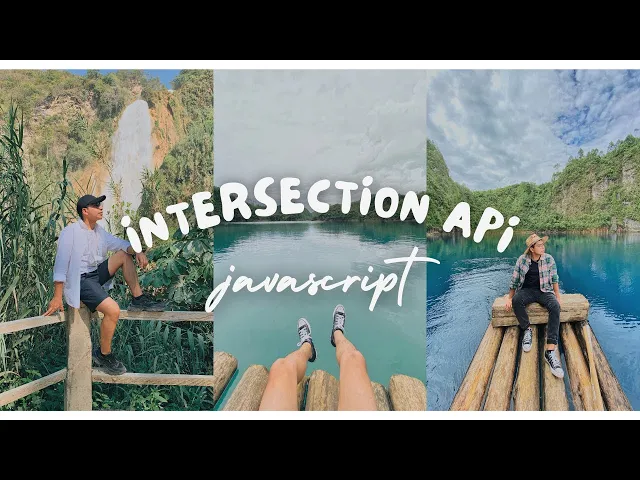
How to Create Website Mockups People Actually Love
Learn how to create website mockups that bridge the gap between idea and reality. Our guide covers tools, principles, and developer handoff.
Build beautiful websites like these in minutes
Use Alpha to create, publish, and manage a fully functional website with ease.
When we talk about optimizing images for the web, it really boils down to a simple, three-part workflow. First, pick the right file format (like WebP or JPEG). Next, compress the image to shrink its file size without sacrificing too much quality. Finally, resize it to the exact dimensions you need on your site. Nailing this process makes your images load lightning-fast, which is a huge win for both your user experience design fundamentals and your search engine rankings.
Why Image Optimization Is Key for Web Performance
Images are much more than just eye candy; they are a huge piece of your site's performance and a major driver of visitor engagement. I've seen it time and time again: large, unoptimized images are the number one culprit behind slow load times. This creates a frustrating experience that can send visitors bouncing before they even see your content. The real art is finding that sweet spot between visual quality and file size, creating a site that’s both beautiful and fast.
This isn't just some technical box-ticking exercise—it has a real, tangible impact on your business. I remember one case where a major e-commerce store recaptured $10,000 in weekly revenue just by cutting their total image payload by 60%. In another instance, a blog I worked with jumped into top search results after we did something as simple as shrinking its main hero image by half. Every single kilobyte you save really does contribute to a better bottom line.
The Connection Between Speed and Success
Faster load times translate directly to lower bounce rates and higher engagement. It’s common sense, really. When a page loads instantly, people are far more likely to stick around, check out other pages, and ultimately convert. This is especially critical for mobile users, who are often on slower connections and have zero patience for a lagging website.
On top of that, Google's Core Web Vitals—the metrics they use to measure user experience—come down hard on slow-loading sites. Since images are often the heaviest elements on a page, optimizing them is one of the quickest and most effective ways to boost your scores for things like Largest Contentful Paint (LCP). A good LCP score is a powerful signal to search engines that your site delivers a quality experience, which helps your visibility.
Every millisecond saved in image load time directly contributes to your business goals. Faster images mean happier visitors, better search rankings, and increased conversions.
Understanding the Impact of Compression
Smart compression is the heart and soul of image optimization. From my experience, compressing images with a quality setting around 70-80% can slash file sizes by 50-70% with almost no noticeable drop in visual quality.
This kind of reduction has a massive impact on page load times. Think about this: a load time delay that goes from just 1 second to 3 seconds can increase your bounce rate by a staggering 32%. If you want to dive deeper into this, you can find more tips and tricks in this excellent guide on how to optimize website images.
At the end of the day, learning to optimize images isn't just about making files smaller. It’s about making the entire journey better for your visitors, right from the moment they land on your page. A seamless, fast-loading site builds trust and encourages people to interact, and that's what great web design is all about.
Choosing The Best Image Format For Web Use
Picking the right file format for your images isn't just a technical detail—it's one of the first and most critical steps in optimizing your website. Think of it less like finding the one "best" format and more like choosing the right tool for a specific job. Each format, from the familiar JPEG to the modern WebP, has its own strengths and weaknesses.
The goal is always to strike that perfect balance between image quality, file size, and features like transparency or animation. A vibrant, detailed photograph for a travel blog has entirely different needs than a crisp company logo with a transparent background. Getting this choice wrong can lead to huge, slow-loading files or, just as bad, visuals that look blurry and unprofessional.
For instance, saving a simple logo as a JPEG is a classic mistake. The compression adds ugly digital noise (what we call artifacts) around the clean lines and actually inflates the file size. A PNG or SVG would keep it looking sharp and clean.
Understanding The Main Web Image Formats
Let's walk through the most common formats you'll be working with. Once you understand what each one does best, the right choice becomes much clearer.
JPEG (or JPG): This is the workhorse for photography and any image with complex colors and gradients. It uses lossy compression, which is a clever way of shedding some image data to shrink the file size dramatically. It’s perfect for product shots and hero banners, but remember, it can't handle transparency.
PNG: Your go-to for anything needing a transparent background—logos, icons, and illustrations. PNG uses lossless compression, meaning it preserves every single pixel of the original image. This keeps lines and text incredibly sharp, but the tradeoff is often a larger file size compared to a JPEG.
WebP: A modern format from Google that really does offer the best of both worlds. It supports lossy and lossless compression, transparency, and even animation. The real magic is that it does all this while creating files that are significantly smaller than its older counterparts.
SVG: This one is different. It’s a vector format, not a pixel-based one. Instead of pixels, it’s drawn with code. This makes SVGs perfect for logos and icons because they can be scaled to any size—from a tiny favicon to a giant billboard—without losing a shred of quality. Plus, the file sizes are incredibly small.
GIF: Mostly a relic of the past, now used almost exclusively for simple, looping animations. With its limited 256-color palette, it’s a poor choice for high-quality photos or complex graphics.
This chart gives a quick visual overview of where each format shines.

As you can see, WebP often overlaps with both JPEG and PNG, making it a fantastic, modern alternative for most of your image needs.
To make this even easier, here's a quick reference table I often share with my team to help them decide on the fly.
Image Format Quick Reference Guide
Format | Best For | Key Features | Main Drawback |
|---|---|---|---|
JPEG | Photographs, complex images with gradients. | Excellent compression for photos, widely supported. | No transparency, lossy compression degrades quality. |
PNG | Logos, icons, graphics requiring transparency. | Lossless quality, supports full transparency. | Larger file sizes, especially for photos. |
WebP | All-purpose replacement for JPEGs and PNGs. | Superior compression, supports transparency & animation. | Not yet supported by all very old browsers. |
SVG | Logos, icons, and simple illustrations. | Infinitely scalable, extremely small file size. | Not suitable for complex, photographic images. |
GIF | Simple animations and looping clips. | Widely supported for animation. | Very limited color palette (256 colors), large file size. |
This table should help you quickly pinpoint the right format based on what you’re trying to achieve with your image.
Making The Right Choice In Practice
So, how does this play out in the real world? Always start by considering the image's content.
For an e-commerce site with a detailed product gallery, WebP is a game-changer. Switching to WebP can shrink image file sizes by roughly 25-35% compared to JPEGs with no noticeable drop in quality. That's a direct and massive boost to your page speed.
Of course, if you’re worried about compatibility with very old browsers and don't have a fallback system in place, a well-optimized JPEG is still a solid, reliable choice. But for your site's logo? SVG is the undisputed champion. It will look perfectly sharp on a tiny phone screen and a massive 4K monitor, all from the same tiny file.
And when you're prepping visuals for multiple platforms, getting the dimensions right is just as important. For a great resource on this, check out this social media post dimensions guide.
My personal rule of thumb is simple: SVG for logos and icons, WebP for everything else (with a JPEG fallback for older browsers), and PNG only when WebP isn’t an option for a graphic that needs transparency. This workflow covers almost every situation and keeps performance front and center.
Making a thoughtful choice about image formats is a foundational step. It’s a small decision that pays massive dividends in both user experience and your site's overall health.
Compress Images Without Losing Quality
Once you've picked the right format, the next big step is compression. This is where you shrink the file size, and honestly, it can feel like a bit of a balancing act. You're trying to find that perfect spot between a fast-loading page and a beautiful, crisp visual. Get it right, and your site is lightning-fast. Get it wrong, and your images turn into a pixelated mess.
The whole game comes down to understanding the two main approaches: lossy and lossless compression. I like to think of it like packing a suitcase. Lossless compression is like neatly folding your clothes to fit more in—all the original material is still there, just packed more efficiently. Lossy compression, on the other hand, is like deciding you don't really need five pairs of socks and leaving a few behind to save space.

This distinction is everything. The method you choose directly affects both file size and how the image looks to your visitors. The goal is always to compress just enough to make a real difference in speed, but not so much that anyone notices the dip in quality.
Decoding Lossy and Lossless Compression
Lossless compression is your best friend when every single pixel counts. It works its magic by stripping out non-essential metadata from the file without ever touching the actual image data. This makes it perfect for things like technical drawings, company logos, or icons where you need those lines and text to be perfectly sharp.
On the flip side, lossy compression gets you much smaller file sizes by permanently—and strategically—getting rid of some of the image data. Now, "permanently getting rid of" might sound a bit drastic, but modern algorithms are incredibly smart about it. They remove the kind of data the human eye is least likely to pick up on, like tiny variations in color. This is exactly why it's the standard for photographs, which are full of complex colors and textures.
The real art of compression is finding that sweet spot where you've shaved off as much file size as possible right before the quality loss becomes noticeable. From my experience, for most JPEGs, this magic number is usually a quality setting between 75 and 85.
Practical Tools For the Job
The good news is you don't need a fancy design degree or expensive software to get this done. There are some fantastic, easy-to-use tools out there that make compressing images a breeze.
TinyPNG / TinyJPG: This is my personal go-to for quick, no-fuss compression. You literally just drag and drop your images, and its smart lossy compression cuts down the file size dramatically. It’s not uncommon to see reductions of 50-70% with no obvious change in quality.
ImageOptim: If you’re a Mac user and want a bit more control, ImageOptim is a free desktop app that nails lossless compression. It’s brilliant for stripping out all the unnecessary fluff from PNGs and JPEGs.
Squoosh: This is a powerful, browser-based tool from Google that’s perfect for visual learners. It lets you experiment with different compression settings in real-time, showing you a live preview as you slide a quality bar back and forth. It makes finding that perfect balance incredibly easy.
I often mix and match these tools. For example, a common workflow for me is resizing an image in a simple editor, then running it through TinyPNG for a quick and effective shrink before it ever gets uploaded. It's a simple, two-step process that guarantees every image is ready for the web.
Finding the Right Quality Setting
When you're using lossy compression, most tools will give you a quality slider, usually on a scale from 0 to 100. Setting it to 100 gives you maximum quality but also the biggest file. Dropping it to 0 gives you a tiny file but a blurry, unusable image.
So, where do you land?
For those big, high-impact hero images or professional portfolio shots, I usually start around 85.
For images that sit within your content, like blog post visuals, 75-80 is almost always the perfect range.
For less critical images like small thumbnails, you can often push it down to 65-70 without any issues.
Always, always preview the image before you hit save. What looks great for a busy nature photo might look terrible for a clean product shot with smooth gradients. Taking just a few seconds to visually check the result is the single best thing you can do to keep your site looking sharp while loading in a flash.
Building an Efficient Workflow with the Right Image Tools
Knowing the theory is great, but consistently putting it into practice is what really makes a website fast. The secret is building an efficient workflow with the right tools—this alone will save you countless hours and ensure every single image you publish is optimized for peak performance.
Without a solid process, it’s all too easy for a massive, unoptimized image to slip through the cracks. And trust me, one huge file is all it takes to grind a page to a halt.
The trick is to make optimization an automatic, non-negotiable step in your content creation pipeline. This doesn't need to be some complicated, multi-step beast. In fact, the workflows that stick are usually the simplest ones. Think of it as a final quality check before any visual hits your live site. This proactive approach is a cornerstone of any solid website design process, making sure performance is baked in from the start, not bolted on as an afterthought.

Picking Your Go-To Optimization Tools
Your toolkit can be as simple or as complex as you need. I typically break down optimization tools into three main camps, each serving a slightly different purpose. You might find one is all you need, or you might mix and match for the best results.
Web-Based Compressors: Perfect for quick, one-off jobs or when you need to process a whole folder of images at once. They're dead simple: drag, drop, and download.
Desktop Apps: For those of us who like more granular control, desktop tools offer advanced settings to fine-tune compression levels and preview changes in real-time.
Automated Plugins: If you're on a CMS like WordPress, these are an absolute game-changer. They handle optimization automatically the second you upload an image, making the whole process invisible.
Online tools like TinyPNG and Compressor.io are fantastic because they let you batch process files and can slash image sizes by 50-70%. That’s a massive time-saver. For WordPress users, plugins like ShortPixel or Smush use smart optimization to compress and even convert images to the best format on the fly. And for pros who need precision, a desktop tool like ImageOptim offers incredible lossless compression control.
A streamlined workflow isn't about having the fanciest tool; it's about using the right tool at the right time to make optimization a seamless, almost thoughtless, part of your routine. The real goal is consistency.
My Go-To Pre-Upload Workflow
For most people, the most reliable method is optimizing images before they ever touch your website. This approach gives you total control over the final result and saves your server from doing the heavy lifting.
Here’s the simple, effective pipeline I use every day:
Resize First, Always. Before anything else, resize the image to the exact dimensions it will be displayed at. Uploading a massive 4000px photo and letting CSS shrink it down to 800px is a classic performance killer. Any basic image editor works for this.
Run It Through a Compressor. Once resized, I drag the image into a tool like TinyPNG. This is where the magic happens—it strips out all the unnecessary data and shrinks the file size without a noticeable drop in quality.
Give It an SEO-Friendly Name. Before uploading, rename the file to something descriptive (e.g.,
blue-nike-running-shoe.jpginstead ofIMG_2478.jpg). This gives search engines a ton of valuable context.Upload and Add Alt Text. Finally, upload the fully optimized image to your site and write clear, descriptive alt text. This is crucial for both accessibility and SEO.
Once you get into the rhythm, this entire process takes less than a minute per image, but the performance benefits are huge.
Putting It on Autopilot with Plugins
If you manage a site with multiple authors or just want to cut out the manual steps, automation is your best friend. This is where WordPress plugins really shine.
A plugin like Imagify or ShortPixel can be set up to automatically:
Resize large images upon upload to a maximum width and height you define.
Compress every image using your preferred lossy or lossless settings.
Create and serve WebP versions of your images to compatible browsers, giving you next-gen performance with zero extra effort.
Here’s my personal pro-tip: I use a hybrid approach. For critical images like hero banners, I still do the manual pre-upload process for maximum quality control. For everything else, I let my plugin handle the optimization automatically. This gives me the perfect blend of precision and efficiency, ensuring no unoptimized image ever makes it onto the site.
Advanced Image Strategies for Performance and SEO
Once you've nailed the basics of resizing, compressing, and choosing the right format, it’s time to level up. The next frontier in image optimization isn't just about shrinking file sizes—it's about how you deliver those images to the user's browser. This is where you can squeeze out some serious performance gains and shore up your site's technical SEO.
These aren't just minor tweaks. Think of them as essential parts of a modern, high-performance website. Getting them right ensures that every visitor, no matter their device or location, gets a fast, seamless experience. It’s a huge part of what makes a site feel professional and user-focused, which is at the heart of all great website design best practices.
Deliver Perfect Images with Responsive Design
One of the most common performance blunders is forcing a massive, desktop-sized image onto a tiny mobile screen. A visitor on a 5-inch phone has absolutely no need for a 1,200-pixel wide hero image, but without the right code, their browser has to download the whole thing anyway. It’s a massive waste of data and time.
The solution? Responsive images, powered by the srcset attribute.
Think of srcset as a menu of image options you offer the browser. Instead of just one file, you provide several versions at different sizes. The browser then gets to be smart about it, picking the most appropriate one based on the user's screen size and resolution. No one downloads a single byte more than they need to.
Implement Lazy Loading for Faster Initial Renders
Why should a visitor’s browser burn time and data loading images at the very bottom of a page they might never even see? It shouldn't. And that’s the exact problem lazy loading was designed to solve.
This technique simply defers the loading of any off-screen images until the user actually scrolls down and they're about to enter the viewport.
The result is a much faster initial page load and less data downloaded upfront. Your user sees the important content at the top of the page almost instantly, which does wonders for your Largest Contentful Paint (LCP) score—a critical Core Web Vital.
Thankfully, you don't need complex JavaScript anymore. Modern browsers have made this dead simple to implement. Just add one attribute to your image tag:
<img src="my-image.jpg" loading="lazy" alt="Descriptive alt text">
One word of caution: never use lazy loading for images "above the fold" (the content visible without scrolling). Those visuals are critical to the first impression and need to load immediately.
Lazy loading is a powerful tool for performance, but apply it thoughtfully. Lazy load images below the fold, but always load your main hero image and any other critical top-of-page visuals immediately. This balances speed with a strong first impression.
Write Alt Text and File Names That Boost SEO
Image optimization isn't just about speed; it's a golden SEO opportunity that too many people miss. Search engines can't "see" images like we do, so they rely on text clues to figure out what an image is about. Two of the most important clues you can give them are the file name and the alt text.
These elements have a dual purpose: they improve accessibility for people using screen readers and they feed valuable context to search crawlers.
Descriptive File Names: Before you even upload an image, rename it. Get rid of generic names like
IMG_7890.jpgand use something clear and keyword-rich. For example,woman-drinking-coffee-at-cafe.jpgis infinitely more helpful to Google.Meaningful Alt Text: The alt attribute needs to be a concise, accurate description of the image. Don't just write "dog." Write "golden retriever catching a red frisbee in a park." It makes your site accessible and helps that image show up in Google Images search results.
Think of your file names and alt text as a direct line of communication with search engines, telling them exactly what your visual content is showing.
Serve Images Globally with a CDN
A Content Delivery Network (CDN) is the final piece of the puzzle. At its core, a CDN is a network of servers spread all over the world that store copies (or a cache) of your website's static files, including your images.
This means when a visitor from London requests an image from your site hosted in San Francisco, they don't have to wait for that data to crawl across the Atlantic. The CDN serves the image from a local server right there in Europe, which dramatically cuts down latency and load times.
Here’s why a CDN is a non-negotiable for any serious website:
Reduced Latency: Serving files from a server closer to the user means images load what feels like instantly.
Lower Server Load: The CDN takes on the heavy lifting of serving images, freeing up your main server's resources.
Improved Scalability: During a traffic spike, a CDN can absorb the demand, preventing your site from slowing to a crawl or crashing completely.
Many modern hosting platforms like Cloudflare or Fastly and even some website builders offer built-in CDN services, making it easier than ever to add this powerful performance booster. When you combine a CDN with responsive images and lazy loading, you create a truly world-class delivery system for your visual content.
Got Questions About Image Optimization? We’ve Got Answers.
Even with a solid workflow, you're bound to run into some specific questions when you're getting your images ready for the web. Let's tackle some of the most common ones I hear from people, with straightforward answers to help you get it right.
What's the "Perfect" File Size for a Web Image?
This is probably the most common question, and the honest answer is: it depends. There's no single magic number. A massive, full-screen hero image has a very different budget than a small author bio photo.
That said, a good rule of thumb is to keep your large, important images under 200 KB. For smaller graphics and thumbnails, try to stay under 100 KB. The real art is in striking a balance—you want the smallest file size possible without making the image look blurry or pixelated. Never sacrifice quality to the point that it hurts the user experience.
Will Using WebP Tank My SEO on Old Browsers?
Nope, not at all—as long as you do it right. This is a common fear, but modern web development has a clean solution called a "fallback." It’s a way to get all the speed benefits of WebP for users on new browsers without leaving anyone with an older browser behind.
The secret is the <picture> HTML element. It lets you tell the browser, "Hey, try to load this WebP file first. If you can't, here's a regular JPEG or PNG to use instead."
Good news: You probably don't even have to do this by hand. Most modern WordPress plugins and almost any good Content Delivery Network (CDN) will handle this automatically. They sniff out what the user's browser can handle and serve the right file on the fly. It's a risk-free win.
How Do I Write Good Alt Text for SEO?
Think of alt text as having two jobs: it makes your site accessible to people using screen readers, and it gives search engines crucial context about your images. The best alt text is descriptive but also concise.
Don't just write "dog." Instead, describe the scene: "A golden retriever catching a red frisbee in a sunny park." See the difference? If there's important text inside your image, make sure you include that in the alt text, too.
This is also a natural place to include a target keyword if it genuinely fits the image's description, but don't ever force it. The number one rule is to accurately describe the image for someone who can't see it. Get that right, and you're 90% of the way there.
Should I Resize Images Before or After Uploading?
Always resize your images to the exact dimensions you need before you upload them. I can't stress this enough. This is easily one of the most common and costly performance mistakes people make.
When you upload a giant 5,000-pixel wide photo and then just use code to shrink it down to fit an 800-pixel space, you're creating a huge performance bottleneck. The user’s browser is still forced to download that enormous, multi-megabyte file, which absolutely kills your page load time.
Get into this simple habit:
Resize first. Open the image in an editor and crop or scale it to its final display size.
Compress second. Run that newly resized image through a compression tool.
Upload last. Now, the final, optimized image is ready for your website.
Doing things in this order guarantees you're delivering the smallest, fastest file possible every single time. It's a fundamental part of building a high-performing website.
Ready to build a website that's fast and beautiful without the technical headaches? Alpha uses AI to help you create a stunning, fully-optimized online presence in hours, not weeks. Turn your vision into reality and let our platform handle the heavy lifting. Start building for free at alpha.page.
Build beautiful websites like these in minutes
Use Alpha to create, publish, and manage a fully functional website with ease.





